What Is Best About Samsung Galaxy Smart Switch?
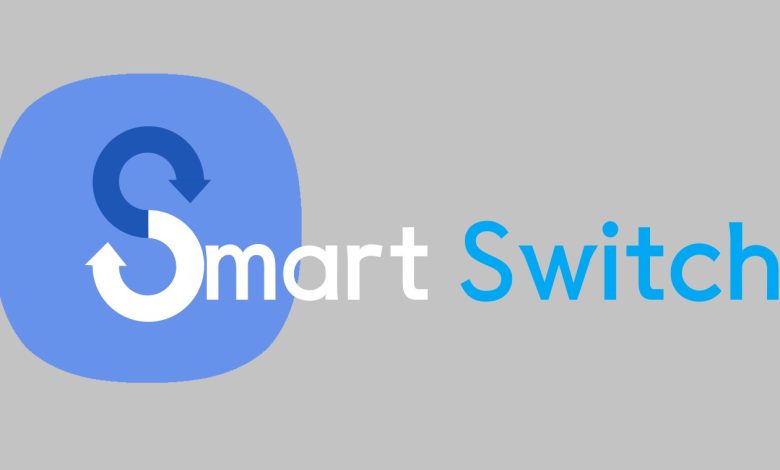
What is Samsung Galaxy Smart Switch? It is the official data-sharing software of Samsung Galaxy. The data-sharing software supports transfer data from Samsung or non-Samsung devices to Galaxy devices. Likewise, it provides three methods to share data. What are they?
- Smart Switch PC
- Wifi method for wireless data sharing
- USB connecter method for direct connection
Do you want to download it? You can get it from its official website. Is it free? Yes: the data transferring software is available for free download. Is Samsung Smart Switch software safe to use? How to download and share files using it? I will give more details about the data transferring software. Therefore, wait till the end of the article.
1. What is Smart Switch on Samsung?
The Samsung Switch is the official Samsung data-sharing software. It allows the transfer of data between Samsung devices. Likewise, it supports transmitting data from non-Samsung devices( Apple iPhone, Blackberry, Windows, Mac) to Galaxy devices.
The transferring software displays some significant features. Now let’s see the advanced features of the Samsung Galaxy Smart Switch.
- Free solution to share files and upgrade your new Galaxy
- Comprehensive and manageable interface
- Not complicated and is easy to use
- Transfer any content wirelessly or through a PC
- It is quicker, smarter, and safer.
- Seamless data transferring through it between iOS and Samsung Galaxy
- Highest device compatibility
- Require no Android root, mods, or Advanced changes to the functions
- Works properly
- It does not store any data content.
- Secure your device and the data
2. Should you download it for both devices?
- The Samsung Switch transmits data to or from Samsung Galaxy devices. Hence, at least one device must be Galaxy between two transferring devices.
- When you share a file from Android to Android: Install the software for both devices. If you get content from iOS to Android, you should install the Samsung Galaxy Smart Switch for only the Galaxy device.
3. Is it safe to use?
Yes: the Samsung data-sharing software is 100% safe to use. It just works as a medium that transfers data and confirms that it stores none of them. Also, the software is free from viruses and malware. It guarantees the safety of all your data that is transmitted through the software. Likewise, the developer of the software is world trusted Samsung. Hence, you can use it without any doubt. world-trusted
4. What is the latest version?
The latest version of the Samsung Galaxy Smart Switch for APK mobile is 3.7.34.3. Likewise, its file size is 31.70 MB.
The newest version of the Samsung Switch for Windows is 4.3.22063. Its file size is 39.78 MB. Also, the latest version of the Samsung Smart Switch for Mac is 4.3.1.22022_2, which has 31.42 MB of file size.
Where to download it? You can get it from its official website. Is it free? Yes: the data transferring software has a free license to download.
5. Can you use it to transfer data from a Galaxy device to iOS?
No: the Samsung Galaxy Smart Switch only transfer data from Samsung or non-Samsung devices to Galaxy devices. Hence, you can not transmit data from Galaxy devices to iOS devices. However, you can share data from iOS devices to Galaxy devices.
6. Does it delete any data content after transferring?
No: Smart Switch does not delete any data content after the transfer. Therefore, you can find the same data content in both devices after the transfer.
7. Does it get overwritten by the Samsung Switch?
No: the Samsung data-sharing software does not overwrite any data content you transfer.
8. How to download Samsung Galaxy Smart Switch and transfer files?
Through a mobile
- Download the Smart Switch for both devices by checking compatibility.
- After installation, you need to agree to the terms and conditions of the app.
- Keep both Android devices close to each other. Try auto pairing
- You need to select “Android” then from both devices.
- Select all the files you need to share.
- Respectively, follow, send and receive options from the device.
How do I download Smart Switch to my PC?
- Make sure to prepare all the above requirements.
- Download Smart Switch PC Samsung for Mac or Windows computer
- Then connect your mobile device to the PC using a USB cable
- Take a full backup by clicking on the “Backup items” tab
- Click on the “OK” button after the backup of the data
- Again connect the new Samsung phone to your PC with a USB cable
- Now select a different backup and then choose a Backup to Restore.
- Click on “OK” to allow permission.
- Finally, the app will notify the successfully restored message.
9. What are the troubleshooting tips?
- Always download the latest version for a successful result
- Both devices require a minimum of 500MB of internal space storage to transfer data with Samsung Galaxy Smart Switch Andriod.
- Use a proper USB cable to connect the mobile devices to the Mac or Windows computer.
- When you transfer data from non-Samsung Androids to the Galaxy, sometimes you get continuous failures from the wireless connections. To overcome those issues, you need the following changes.
Go to advanced Wifi on the device
Disable the option “ Wifi initialize”.
Then turn off the “ Disconnect low Wifi signal” option too
Now give it a try
10. How does the Smart Switch PC method differ from other methods?
The Smart Switch PC-based method is the most advantageous method than the other two ways.
- Fast connection and data transfer
- It updates the device software and synchronizes data.
- The PC method helps you to simply back up and restore all backed-up data without complicated settings.
Reviews
The Samsung Galaxy Smart Switch is the most popular data-transferring software from Samsung or non-Samsung devices to Galaxy devices. Developers of the data transmitting software always work to give a better experience for you. Likewise, it regularly updates to provide quality service to its users. Therefore, you can always have the best features and functions for free in an updated work-frame. Do you want more details? Please refer to its official website. Also, share your experience with other Samsung Galaxy users.




